[Linux] Wifi USB 모듈 사용하기
데비안 계열 리눅스 운영체제에서 rtl8821cu wifi 모듈을 사용하는 방법입니다.
WIFI 모듈 사용하기
이 포스팅은 우분투, 라즈비안, 데비안 등 Debian 계열 리눅스 운영체제에서 적용할 수 있습니다.
준비하기
WIFI usb 모듈을 준비합니다.
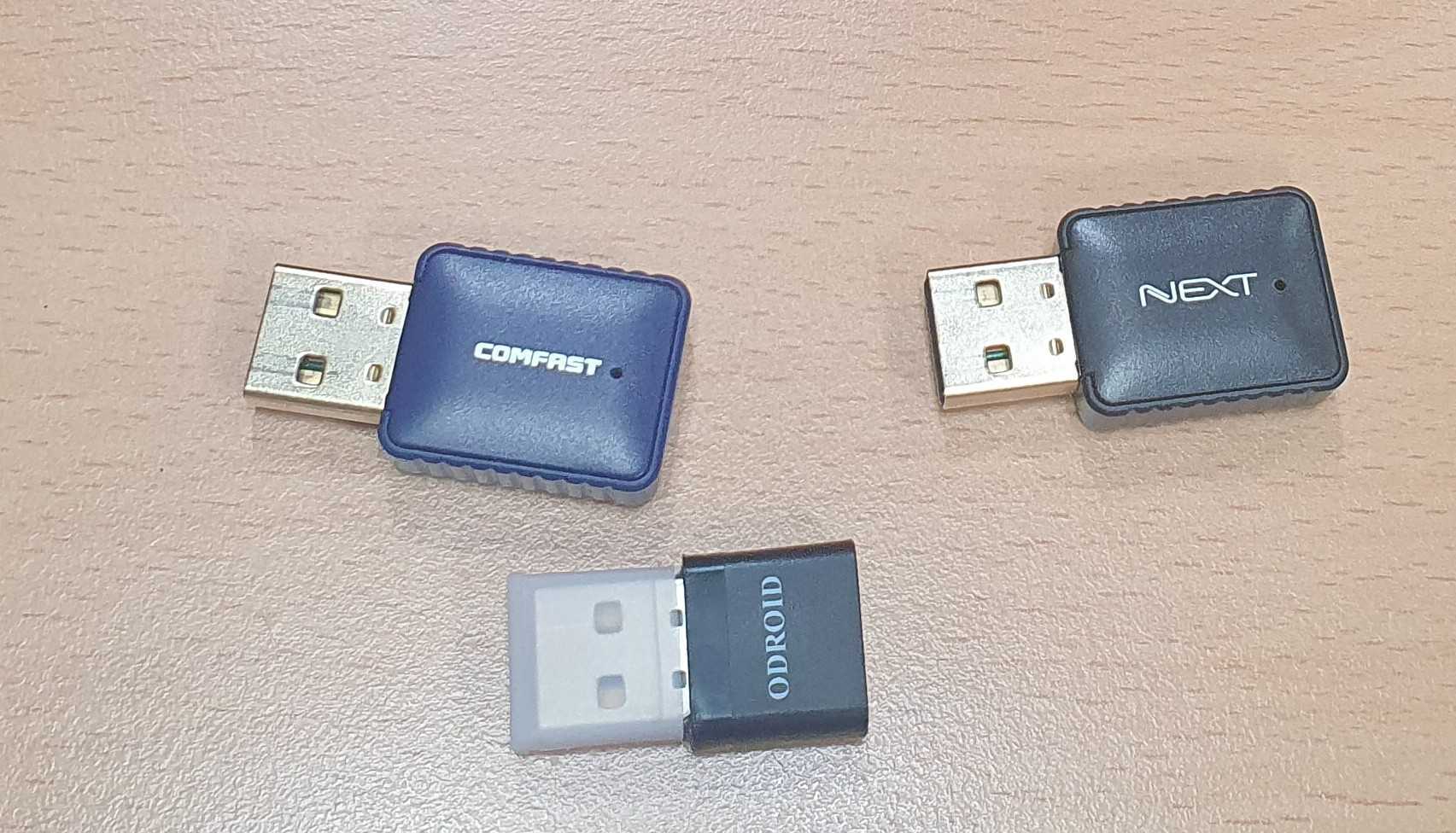
[picture 1] USB wifi modules
준비할 것들 입니다.
- Debian type Linux OS
- Realtek wifi module(rtl8821) x1
wifi 사용을 위한 패키지를 다운로드 받습니다.
보통은 기본적으로 설치되어 있기는 합니다.
$ sudo apt install network-manager
장치 확인하기
모듈을 usb포트 연결하고 장치를 확인합니다.
$ lsusb
Bus 008 Device 001: ID 1d6b:0003 Linux Foundation 3.0 root hub
Bus 007 Device 004: ID 0bda:c820 Realtek Semiconductor Corp. 802.11ac NIC
Bus 007 Device 001: ID 1d6b:0002 Linux Foundation 2.0 root hub
Bus 006 Device 001: ID 1d6b:0003 Linux Foundation 3.0 root hub
Bus 005 Device 001: ID 1d6b:0002 Linux Foundation 2.0 root hub
Bus 004 Device 001: ID 1d6b:0001 Linux Foundation 1.1 root hub
Bus 002 Device 001: ID 1d6b:0002 Linux Foundation 2.0 root hub
Bus 003 Device 001: ID 1d6b:0001 Linux Foundation 1.1 root hub
Bus 001 Device 001: ID 1d6b:0002 Linux Foundation 2.0 root hub
wifi 모듈의 정체를 확인해야 합니다.
장치의 VID:PID 는 0bda:c820 입니다.
구글 검색을 통해서 제가 사용하는 장치는 rtl8821cu 이네요.
wifi 모듈의 종류는 다양합니다.
rtl8188eu 라던지,
rtl8191su 라던지 여러 종류가 있습니다.
본인이 사용하는 장치에 맞게 따라가면 됩니다.
본인이 사용하는 커널에서 관련 드라이버가 설치되어 있어야 합니다.
커널에 wifi 모듈 드라이버가 없으면 {module}-dkms 패키지를 설치합니다.
$ sudo apt install rtl8821cu-dkms
usb 모드 스위칭
가끔씩 모듈이 저장장치로 먼저 붙는 경우도 있습니다.
$ lsusb
Bus 008 Device 001: ID 1d6b:0003 Linux Foundation 3.0 root hub
Bus 007 Device 003: ID 0bda:1a2b Realtek Semiconductor Corp. DISK
Bus 007 Device 001: ID 1d6b:0002 Linux Foundation 2.0 root hub
Bus 006 Device 001: ID 1d6b:0003 Linux Foundation 3.0 root hub
Bus 005 Device 001: ID 1d6b:0002 Linux Foundation 2.0 root hub
Bus 004 Device 001: ID 1d6b:0001 Linux Foundation 1.1 root hub
Bus 002 Device 001: ID 1d6b:0002 Linux Foundation 2.0 root hub
Bus 003 Device 001: ID 1d6b:0001 Linux Foundation 1.1 root hub
Bus 001 Device 001: ID 1d6b:0002 Linux Foundation 2.0 root hub
이런 경우에는 모드가 따로 존재하는 경우입니다.
모드를 전환하고 다시 확인합니다.
$ sudo usb_modeswitch -K -W -v 0bda -p 1a2b
$ lsusb
Bus 008 Device 001: ID 1d6b:0003 Linux Foundation 3.0 root hub
Bus 007 Device 010: ID 0bda:c820 Realtek Semiconductor Corp. 802.11ac NIC
Bus 007 Device 001: ID 1d6b:0002 Linux Foundation 2.0 root hub
Bus 006 Device 001: ID 1d6b:0003 Linux Foundation 3.0 root hub
Bus 005 Device 001: ID 1d6b:0002 Linux Foundation 2.0 root hub
Bus 004 Device 001: ID 1d6b:0001 Linux Foundation 1.1 root hub
Bus 002 Device 001: ID 1d6b:0002 Linux Foundation 2.0 root hub
Bus 003 Device 003: ID 046d:c52b Logitech, Inc. Unifying Receiver
Bus 003 Device 001: ID 1d6b:0001 Linux Foundation 1.1 root hub
Bus 001 Device 001: ID 1d6b:0002 Linux Foundation 2.0 root hub
WIFI 연결하기
장치를 확인했으면 wifi 노드가 생겼는지 확인합니다.
$ ifconfig
eth0: flags=4163<UP,BROADCAST,RUNNING,MULTICAST> mtu 1500
inet6 fe80::89:c5ff:fe8c:d01d prefixlen 64 scopeid 0x20<link>
ether 02:89:c5:8c:d0:1d txqueuelen 1000 (Ethernet)
RX packets 5038 bytes 1482562 (1.4 MB)
RX errors 0 dropped 0 overruns 0 frame 0
TX packets 3157 bytes 539947 (539.9 KB)
TX errors 0 dropped 0 overruns 0 carrier 0 collisions 0
device interrupt 50
lo: flags=73<UP,LOOPBACK,RUNNING> mtu 65536
inet 127.0.0.1 netmask 255.0.0.0
inet6 ::1 prefixlen 128 scopeid 0x10<host>
loop txqueuelen 1000 (Local Loopback)
RX packets 159 bytes 12289 (12.2 KB)
RX errors 0 dropped 0 overruns 0 frame 0
TX packets 159 bytes 12289 (12.2 KB)
TX errors 0 dropped 0 overruns 0 carrier 0 collisions 0
wlx200bd0464483: flags=4099<UP,BROADCAST,MULTICAST> mtu 1500
ether 20:0b:d0:46:44:83 txqueuelen 1000 (Ethernet)
RX packets 0 bytes 0 (0.0 B)
RX errors 0 dropped 0 overruns 0 frame 0
TX packets 0 bytes 0 (0.0 B)
TX errors 0 dropped 0 overruns 0 carrier 0 collisions 0
USB 모듈을 연결하고 ifconfig 명령을 실행하면, wifi 노드가 새로 생성되는 것을 확인할 수 있습니다.
제 경우에는 wlx200bd0464483 이네요.
정확히 wifi 노드인지 확인하려면 다음 명령을 실행합니다.
$ sudo nmcli device show wlx200bd0464483
GENERAL.DEVICE: wlx200bd0464483
GENERAL.TYPE: wifi
GENERAL.HWADDR: 20:0B:D0:46:44:83
GENERAL.MTU: 1500
GENERAL.STATE: 30 (disconnected)
GENERAL.CONNECTION: --
GENERAL.CON-PATH: --
wifi 연결하는 방법은 Desktop 이미지와 headless server 이미지 모두 사용할 수 있는 방법으로 진행하겠습니다.
먼저 wifi 사용 가능여부를 확인합니다.
$ sudo nmcli radio wifi
Enabled
만약, 사용불가능하다면 다음 명령을 실행합니다.
$ sudo nmcli radio wifi on
wifi를 허용했으면 AP 장치를 탐색합니다.
$ sudo nmcli device wifi list
IN-USE BSSID SSID MODE CHAN RATE SIGNAL BARS SECURITY
??:??:??:??:??:?? HK_STEVE Infra 2 270 Mbit/s 100 ____ WPA2
??:??:??:??:??:?? Hardkernel Lab 5G Infra 36 270 Mbit/s 100 ____ WPA2
??:??:??:??:??:?? SmartPower2 Infra 1 54 Mbit/s 82 ____ WPA2
??:??:??:??:??:?? Hardkernel Lab 2.4G Infra 7 270 Mbit/s 75 ____ WPA2
??:??:??:??:??:?? iptime4 Infra 3 270 Mbit/s 40 ____ WPA2
??:??:??:??:??:?? -- Infra 9 270 Mbit/s 40 ____ WPA1
??:??:??:??:??:?? KT_GiGA_2G_Wave2_76E7 Infra 7 130 Mbit/s 37 ____ WPA1 WPA2
??:??:??:??:??:?? U+Net38A8 Infra 11 130 Mbit/s 37 ____ WPA2
??:??:??:??:??:?? U+Net38A8_5G Infra 48 270 Mbit/s 29 ____ WPA2
??:??:??:??:??:?? KT_GiGA_5G_EDE2 Infra 157 270 Mbit/s 25 ____ WPA1 WPA2
??:??:??:??:??:?? -- Infra 161 270 Mbit/s 25 ____ WPA1 WPA2
??:??:??:??:??:?? FactoryLine4 Infra 1 270 Mbit/s 24 ____ WPA2
??:??:??:??:??:?? iptime Infra 9 270 Mbit/s 24 ____ --
??:??:??:??:??:?? SK_WiFiGIGA5802_5G Infra 44 270 Mbit/s 17 ____ WPA2
??:??:??:??:??:?? -- Infra 44 270 Mbit/s 17 ____ WPA2
??:??:??:??:??:?? [air purifier]_E30AJT1013771F Infra 1 65 Mbit/s 14 ____ WPA2
...
탐색 결과대로 원하는 wifi에 연결합니다.
저는 HK_STEVE 장치에 연결해 보겠습니다.
$ sudo nmcli device wifi connect "HK_STEVE" password "AP's password"
Device 'wlxe0e1a933d48b' successfully activated with '????????-????-????-????-????????????'.
연결이 제대로 되었는지 확인합니다.
$ ifconfig
eth0: flags=4163<UP,BROADCAST,RUNNING,MULTICAST> mtu 1500
inet6 fe80::acbf:8fff:fe56:39ad prefixlen 64 scopeid 0x20<link>
ether ae:bf:8f:56:39:ad txqueuelen 1000 (Ethernet)
RX packets 2416 bytes 883916 (883.9 KB)
RX errors 0 dropped 2 overruns 0 frame 0
TX packets 1450 bytes 170314 (170.3 KB)
TX errors 0 dropped 0 overruns 0 carrier 0 collisions 0
device interrupt 50
lo: flags=73<UP,LOOPBACK,RUNNING> mtu 65536
inet 127.0.0.1 netmask 255.0.0.0
inet6 ::1 prefixlen 128 scopeid 0x10<host>
loop txqueuelen 1000 (Local Loopback)
RX packets 178 bytes 14988 (14.9 KB)
RX errors 0 dropped 0 overruns 0 frame 0
TX packets 178 bytes 14988 (14.9 KB)
TX errors 0 dropped 0 overruns 0 carrier 0 collisions 0
wlxe0e1a933d48b: flags=4163<UP,BROADCAST,RUNNING,MULTICAST> mtu 1500
inet 192.168.11.218 netmask 255.255.255.0 broadcast 192.168.11.255
inet6 fe80::1795:5d38:f9f1:ab1b prefixlen 64 scopeid 0x20<link>
ether e0:e1:a9:33:d4:8b txqueuelen 1000 (Ethernet)
RX packets 12 bytes 12774 (12.7 KB)
RX errors 0 dropped 0 overruns 0 frame 0
TX packets 35 bytes 14771 (14.7 KB)
TX errors 0 dropped 0 overruns 0 carrier 0 collisions 0
ip 주소가 할당된 것을 확인할 수 있습니다.
wifi 연결을 끊으려면 다음 명령을 실행합니다.
$ sudo nmcli connection down HK_STEVE
Connection 'HK_STEVE' successfully deactivated (D-Bus active path: /org/freedesktop/NetworkManager/ActiveConnection/1)


Leave a comment